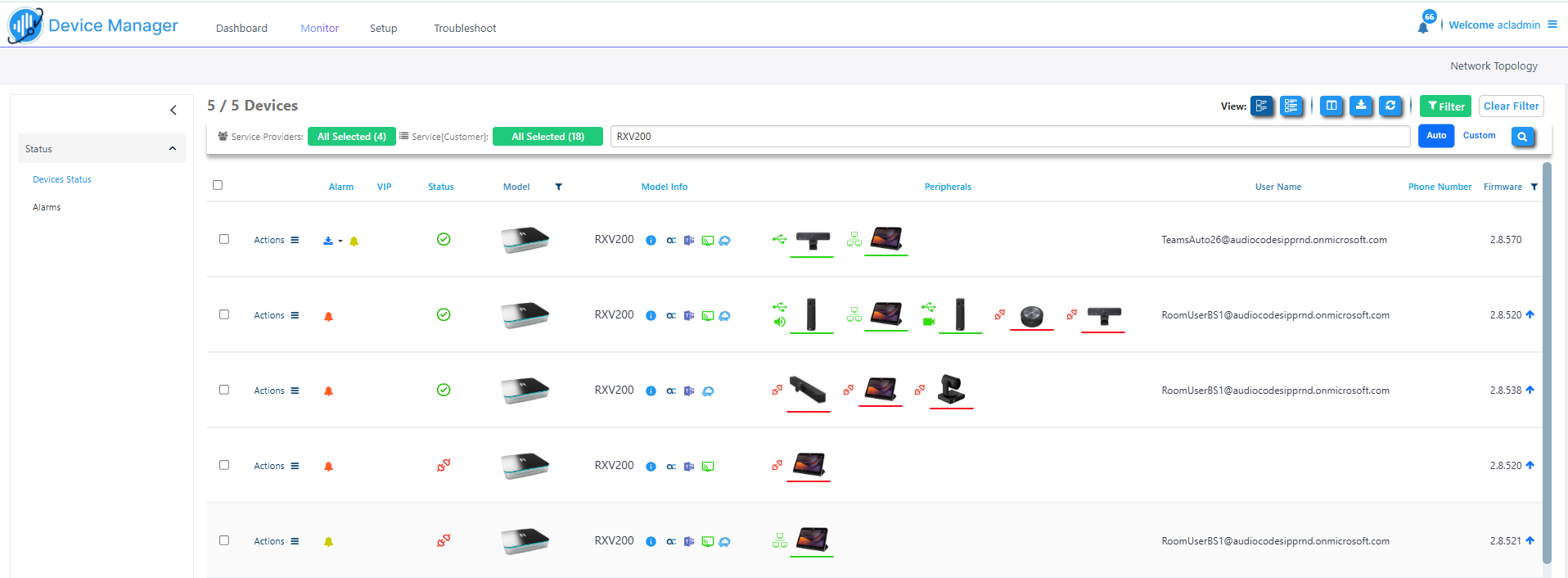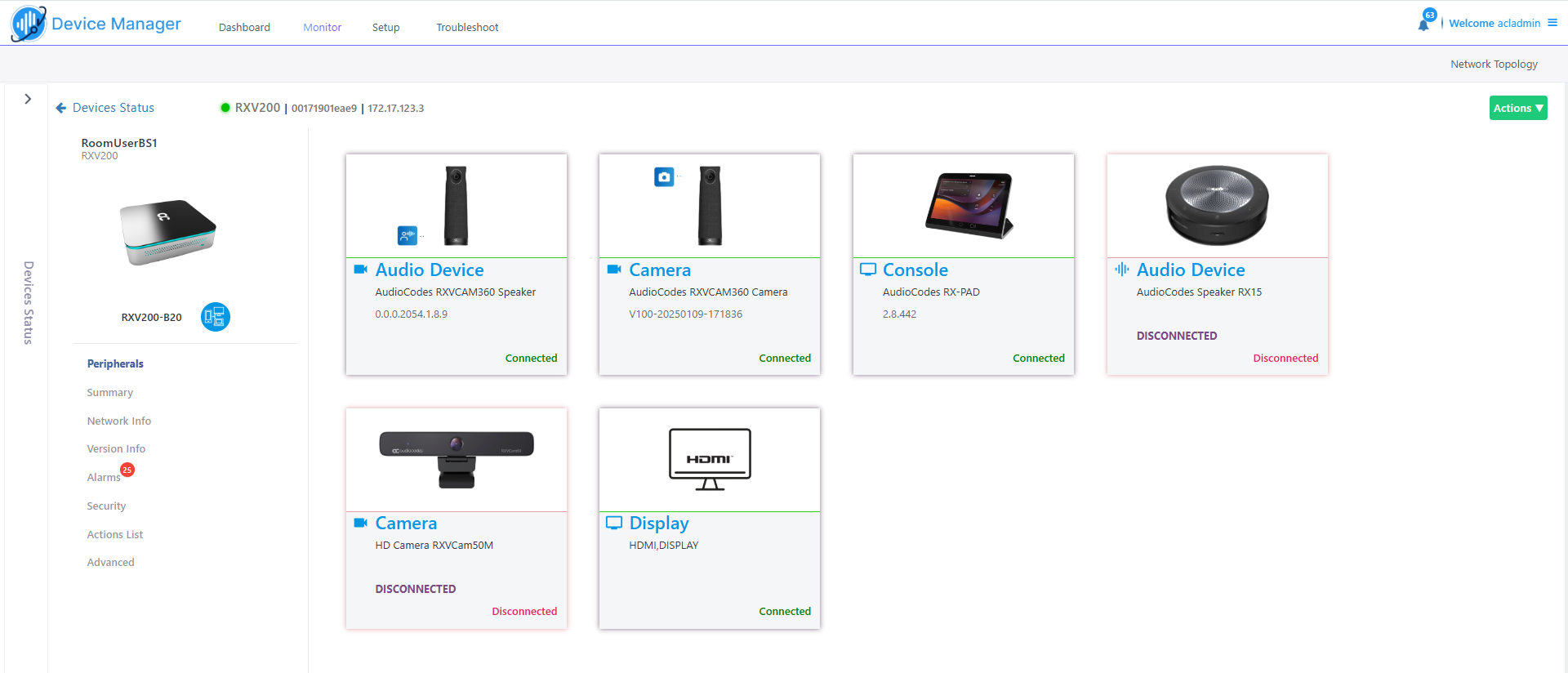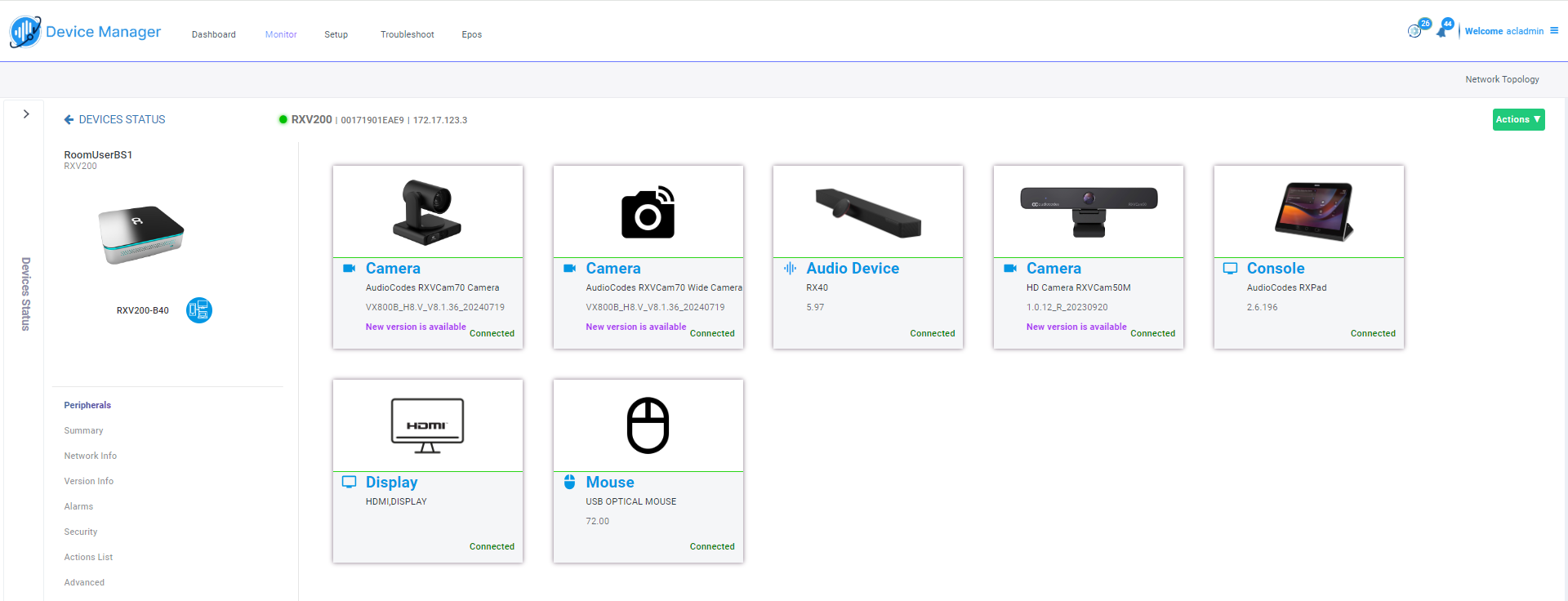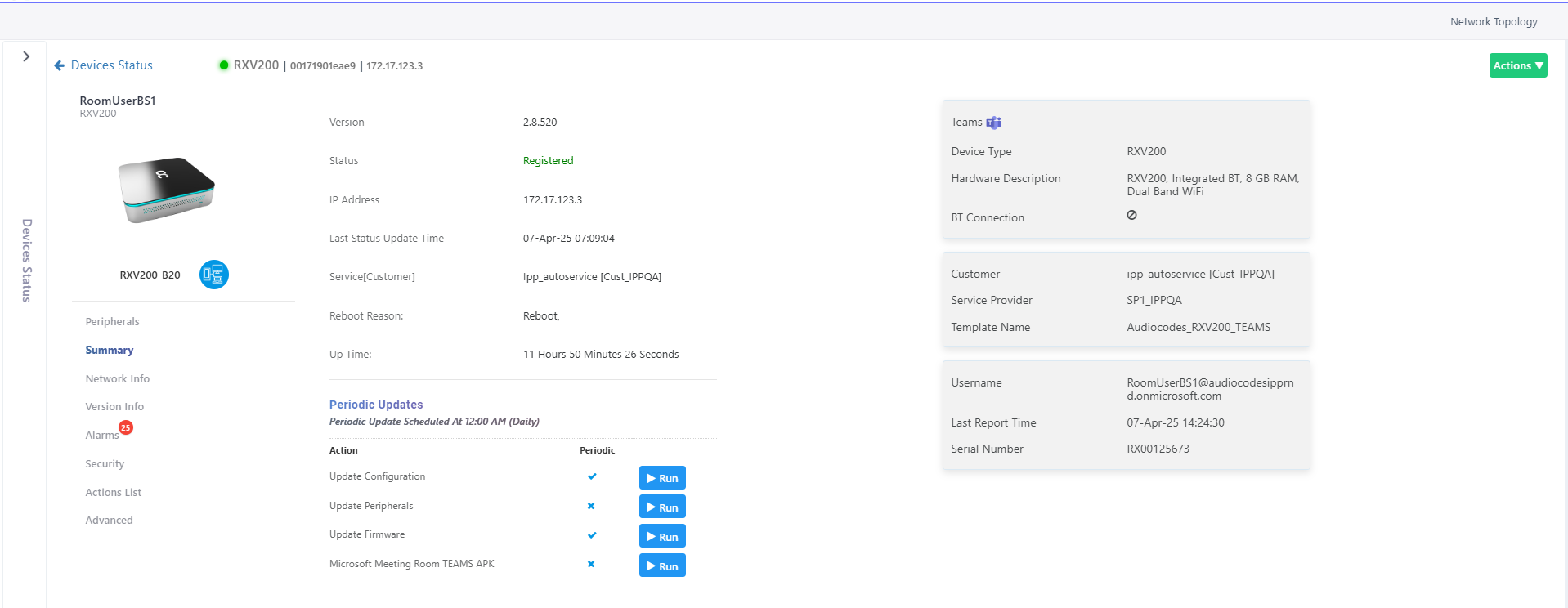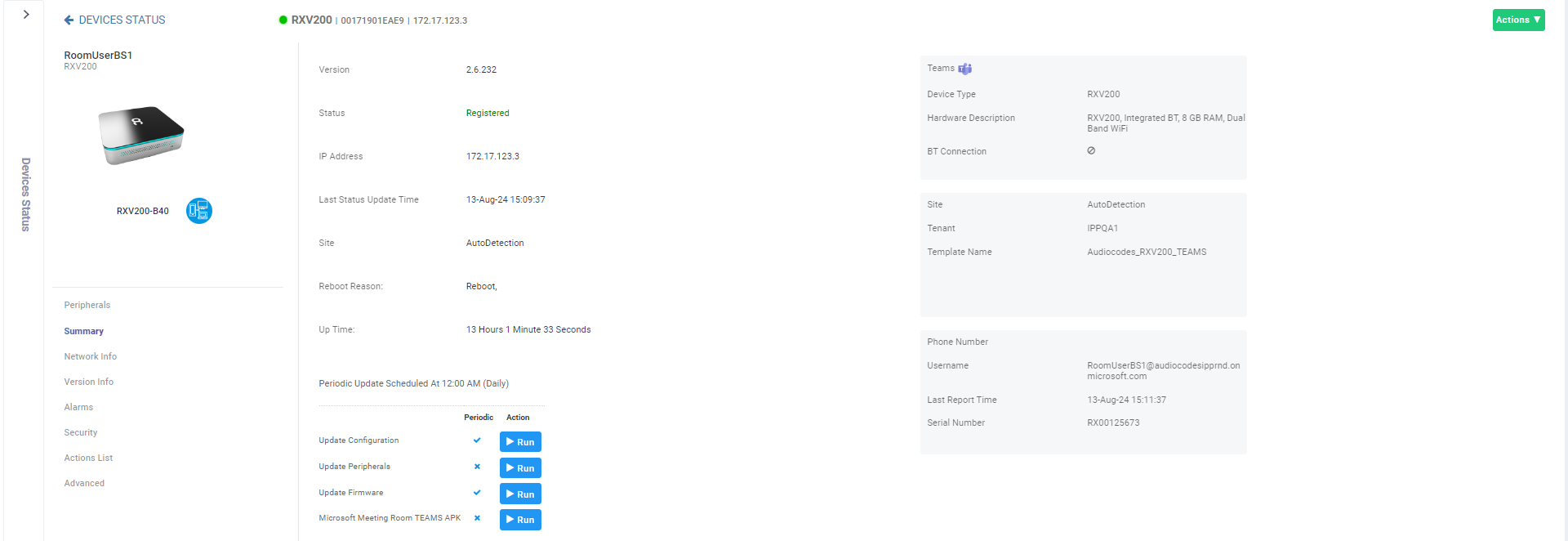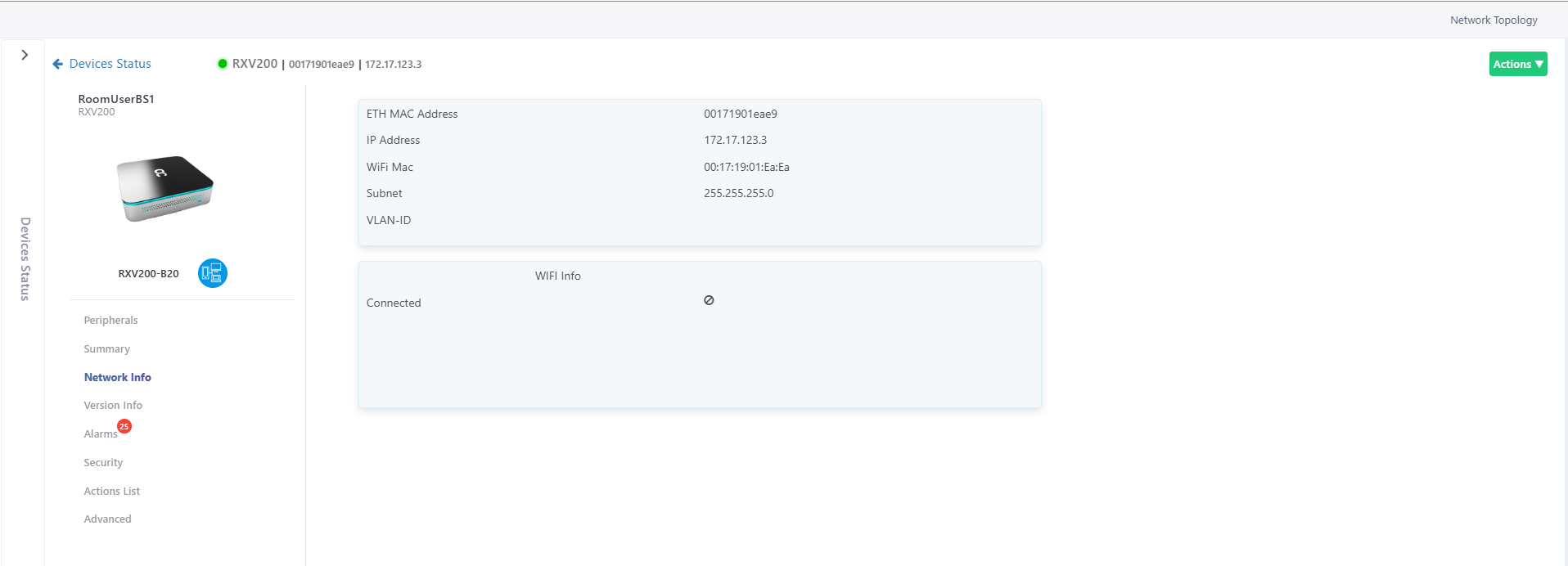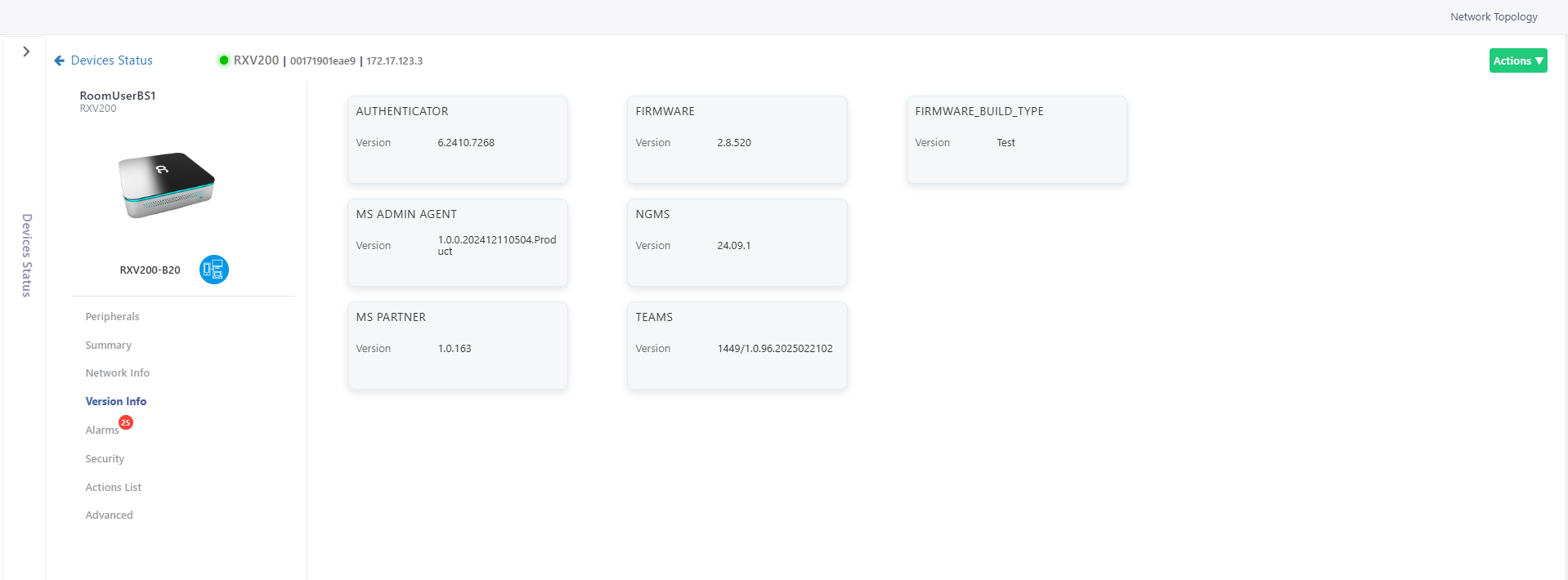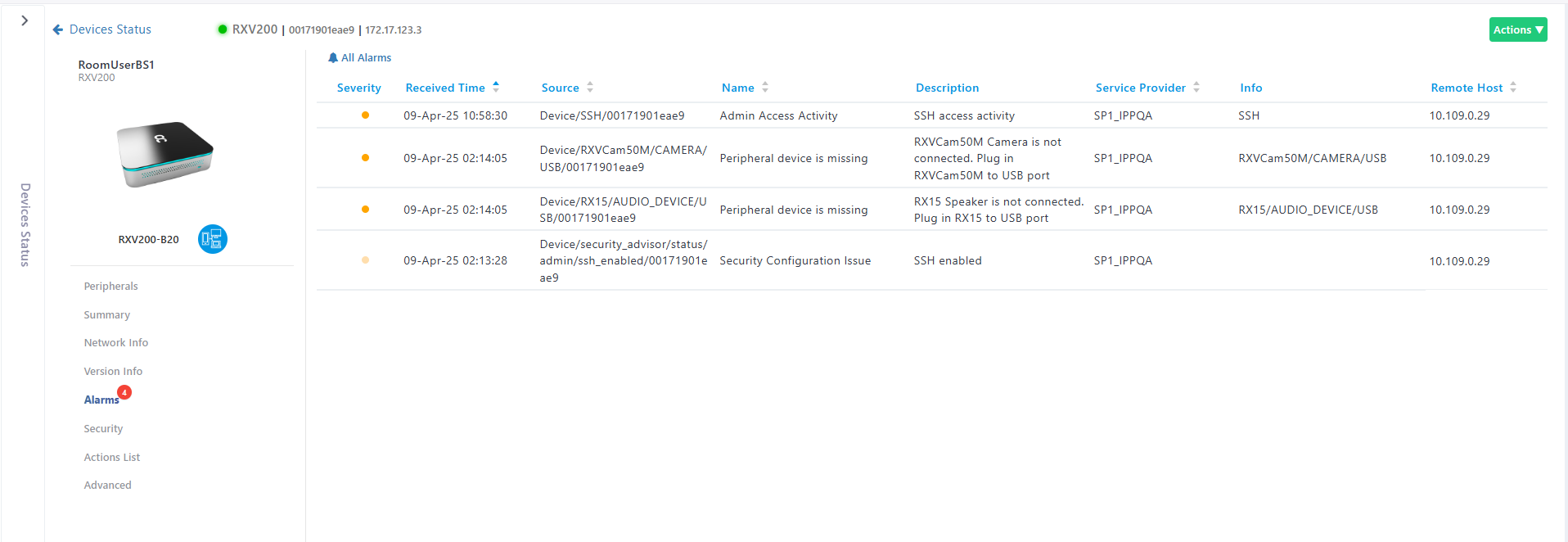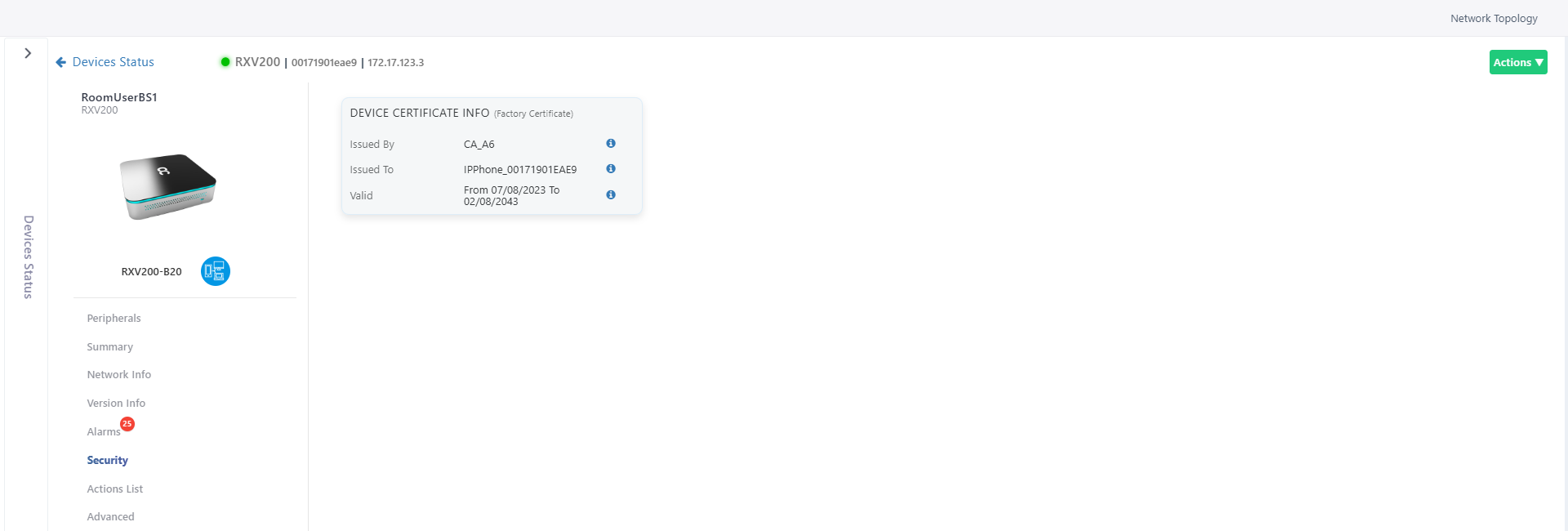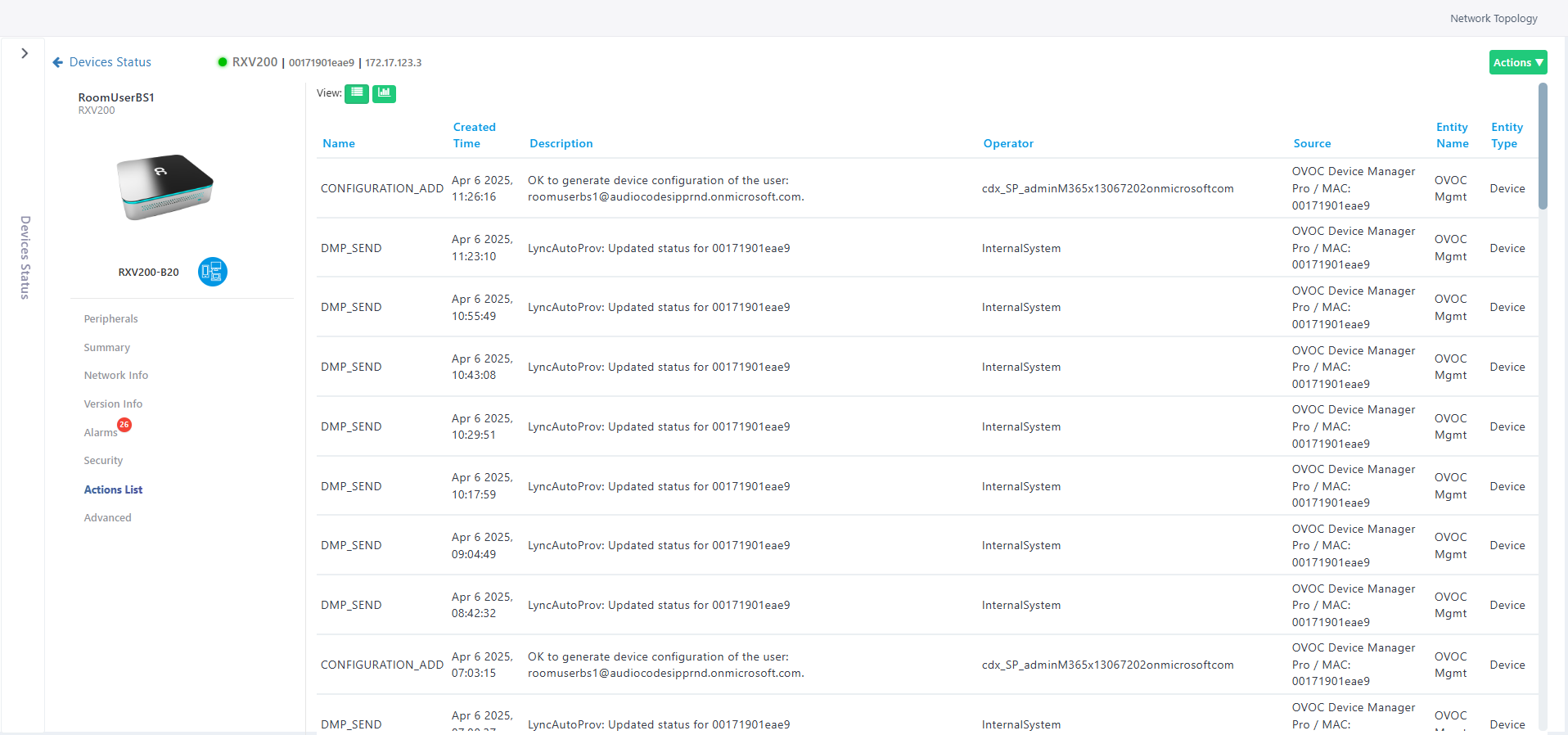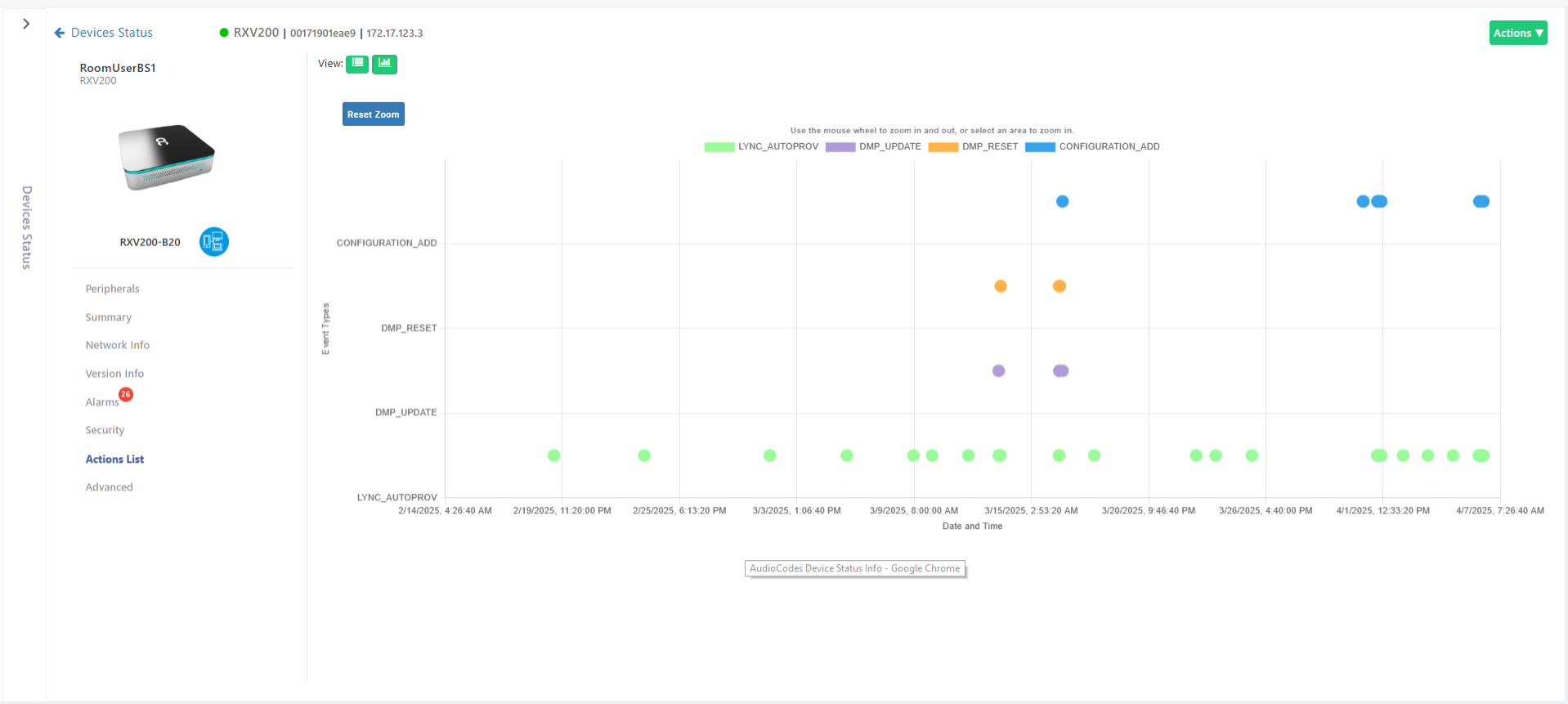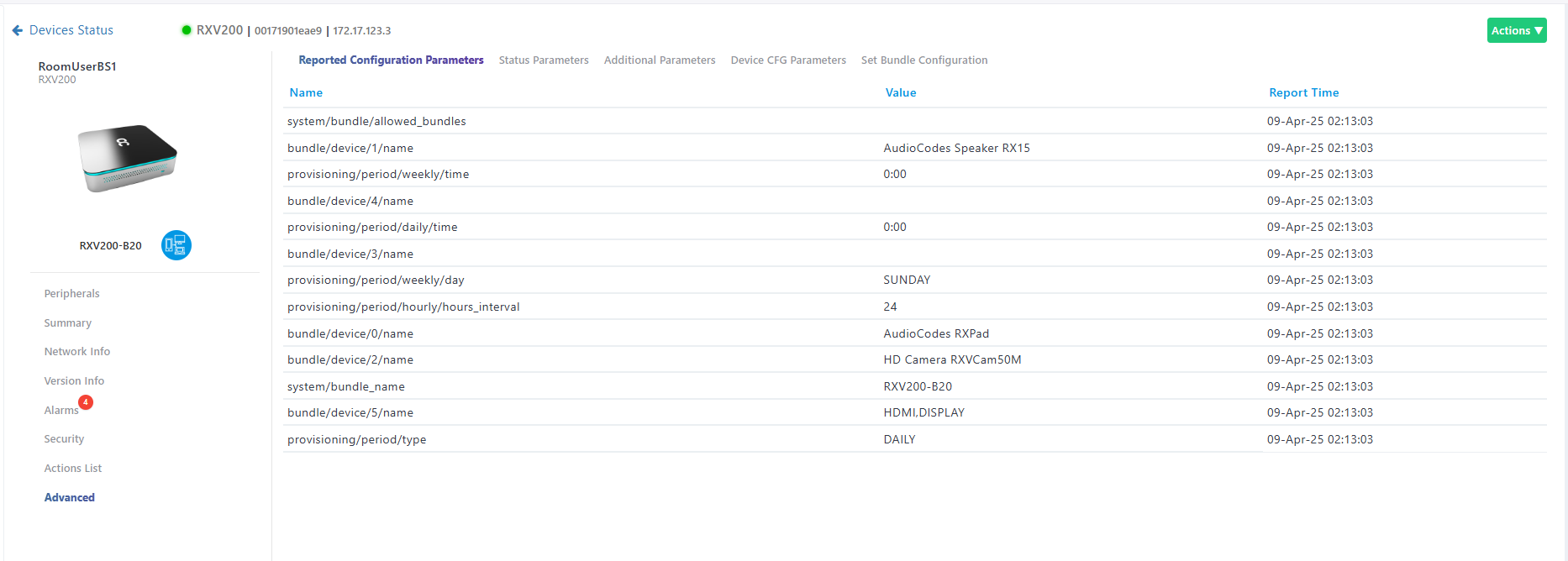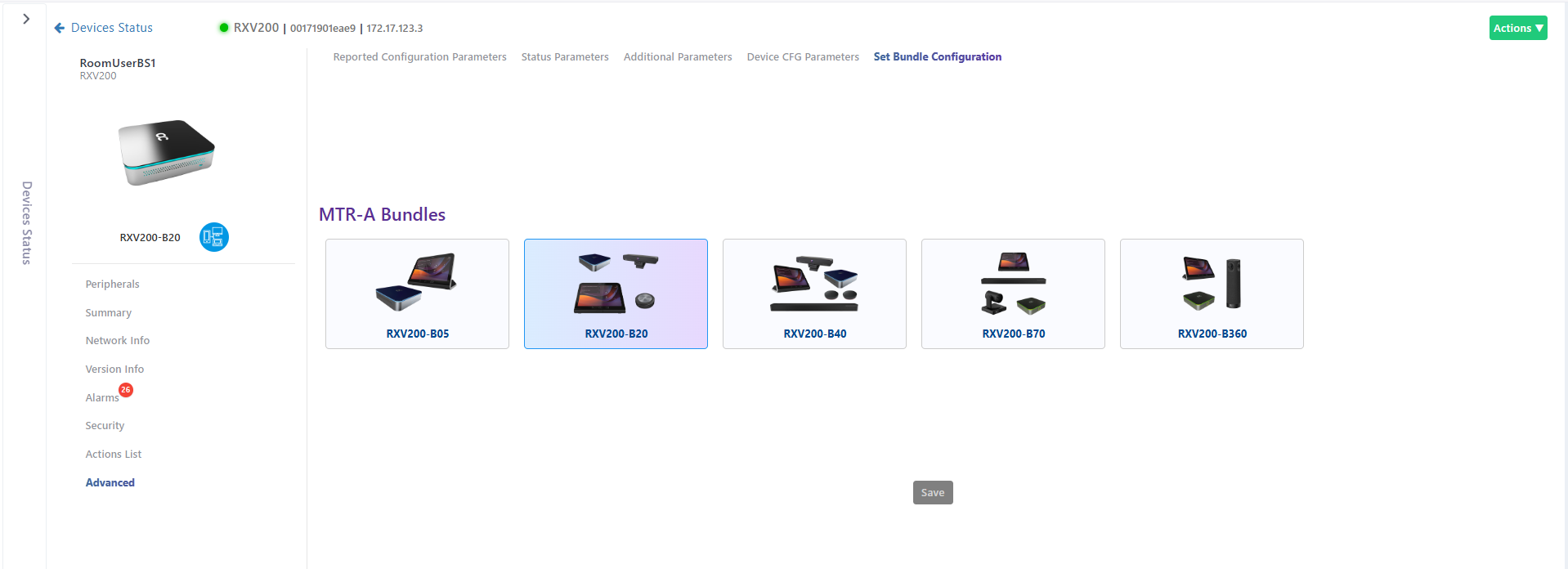RXV200 MTR on Android Compute
Admins can monitor and maintain the RXV200 Microsoft Teams Room Compute in their networks. For more information about RXV200, see AudioCodes website .
To get started with RXV200, see the Quick Guide available .
|
➢
|
To monitor and maintain RXV200: |
|
1.
|
Open the Monitor page (Monitor > Dashboard > Devices Status) and optionally enter a filter for RXV200. |
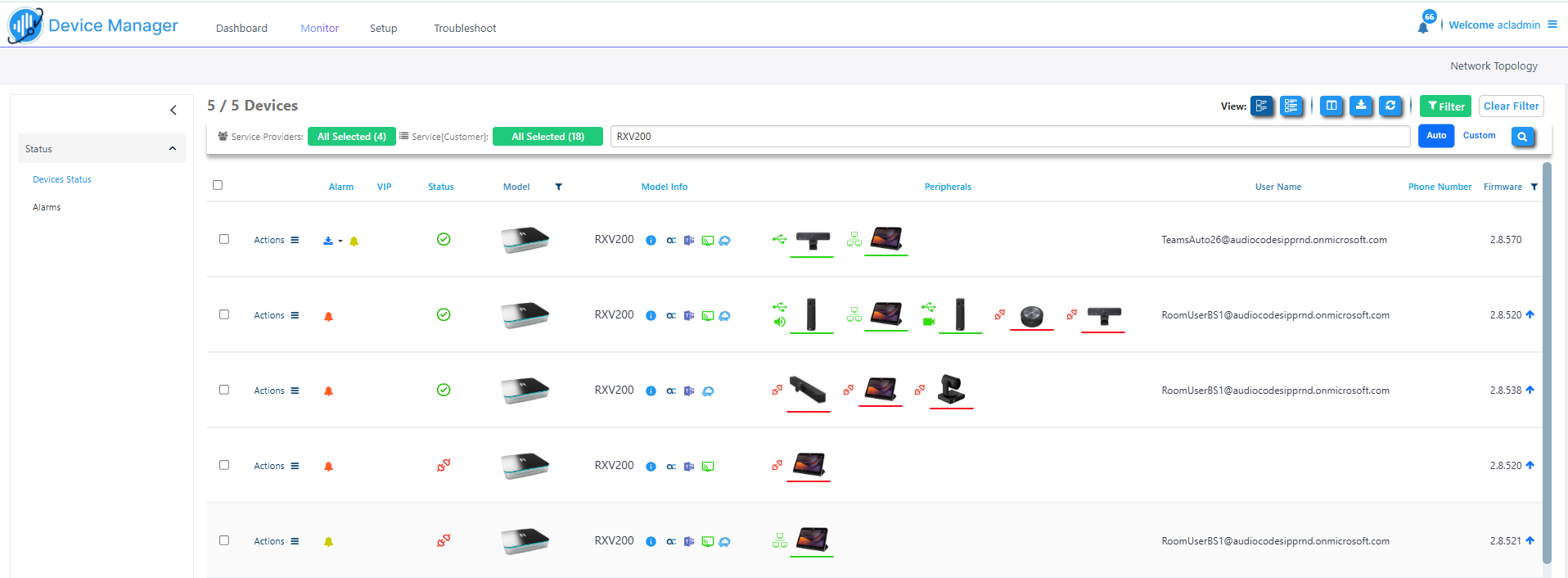
|
2.
|
Click the device icon or click Actions > Show Info. |
RXV200-B20
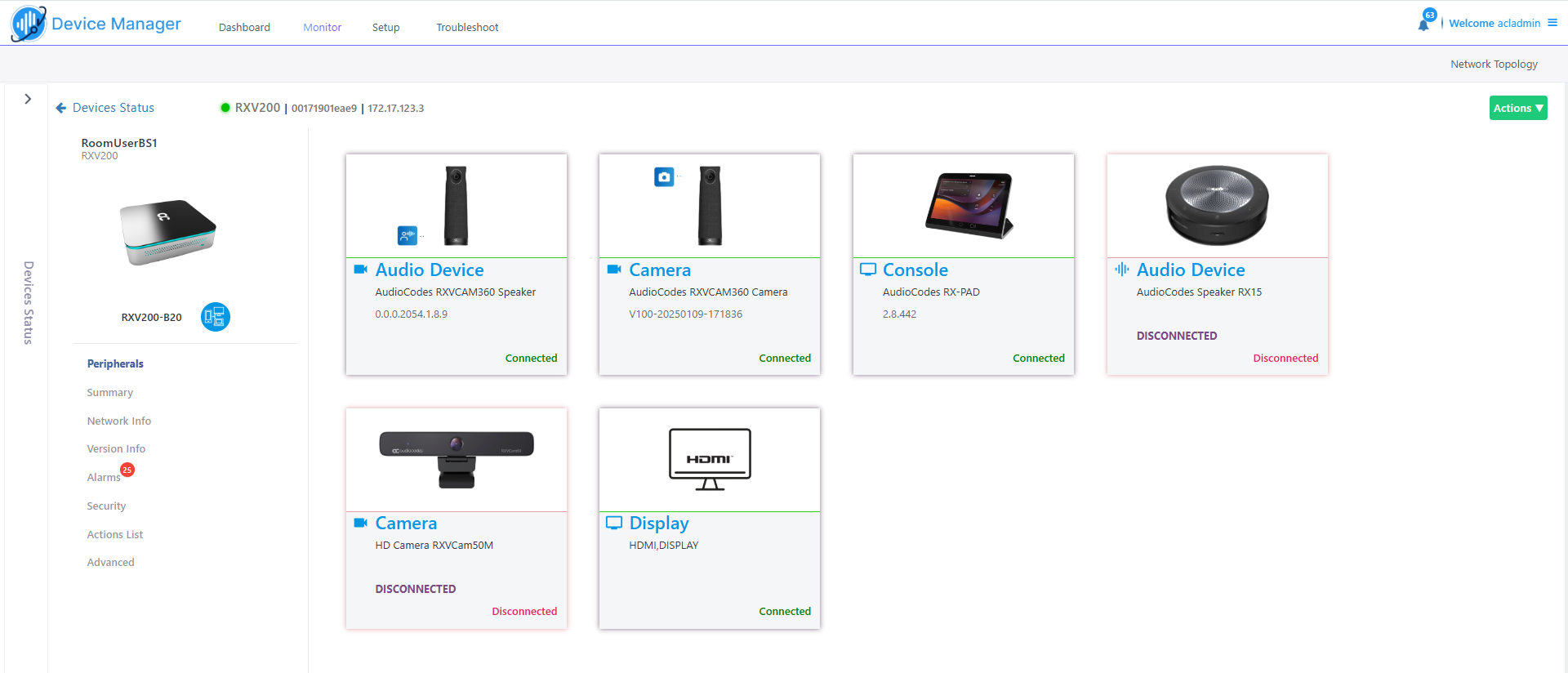
RXV200-B40
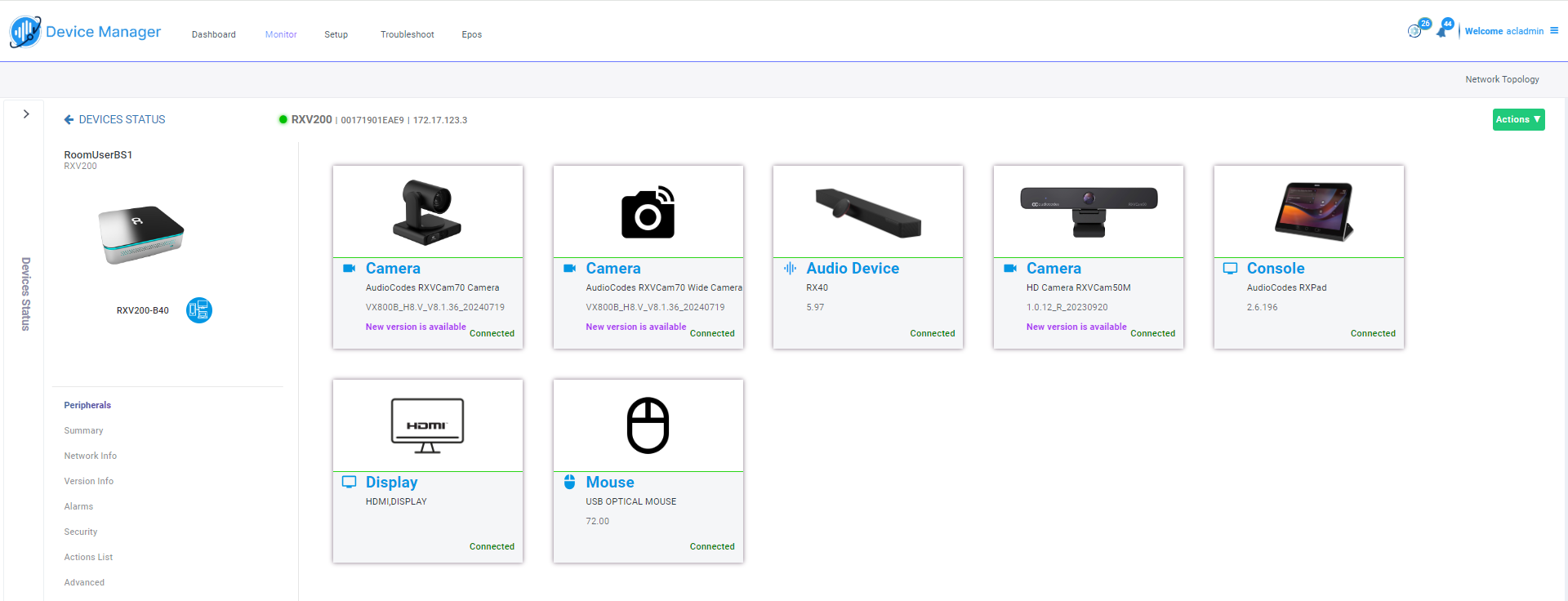
|
3.
|
Click the Summary menu. |
RXV200-B20
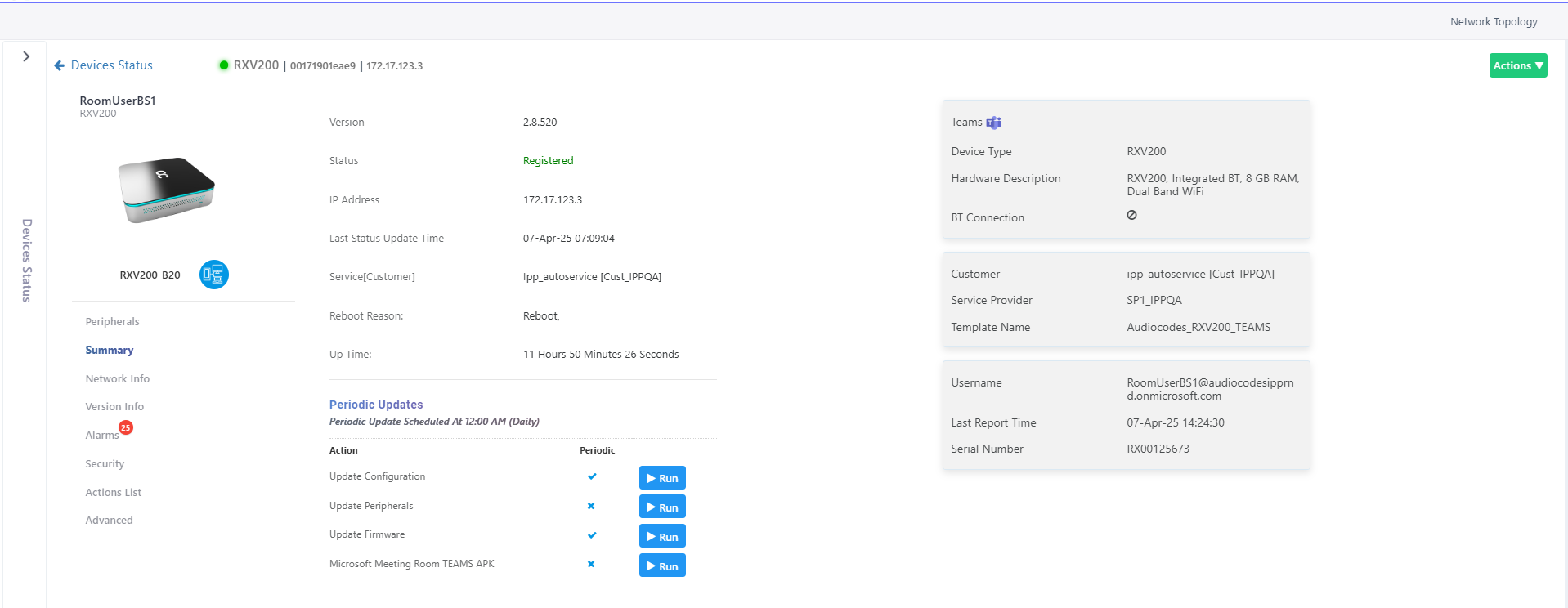
RXV200-B40
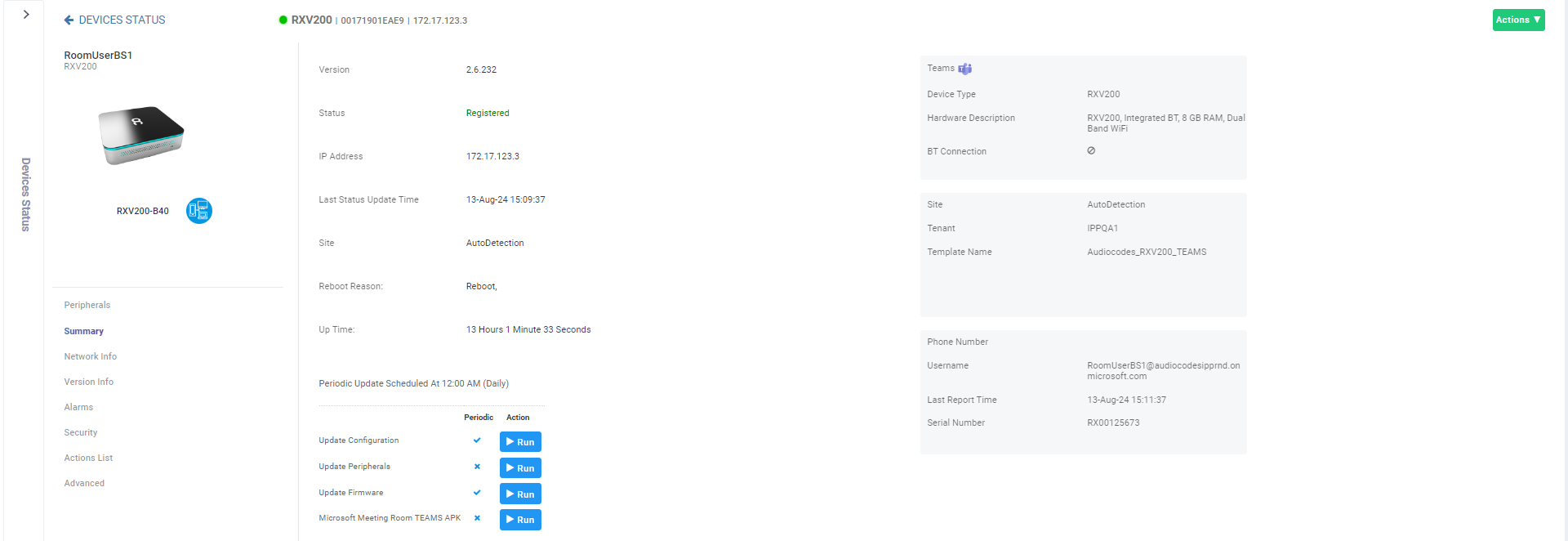
|
4.
|
In the left pane of the page shown in the preceding figure, view the device's version, status, IP address, Last Status Update Time, Site, Reboot Reason and Up Time. In the right pane, view Teams device information such as Tenant, Template Name and Serial Number. In addition, you can access the Actions drop-down menu. |
|
5.
|
Adjacent to 'Update Configuration' shown in the preceding figure, click Run to update the device with the latest .cfg file. |
|
6.
|
Adjacent to 'Update Peripherals' shown in the preceding figure, click Run to update the device's peripherals with the latest software . |
|
7.
|
Adjacent to 'Update Firmware' shown in the preceding figure, click Run to update the device with the latest .img file. If there is no latest software to update, you'll be prompted to go to the Latest Versions page to download it (Setup > Firmware > Latest Firmware Versions). |
|
8.
|
Adjacent to 'Microsoft Meeting Room Teams APK' shown in the preceding figure, click Run to update the device with the latest APK file (Android Package Kit file format). |
|
9.
|
Click the Network Info tab to view the network details. |
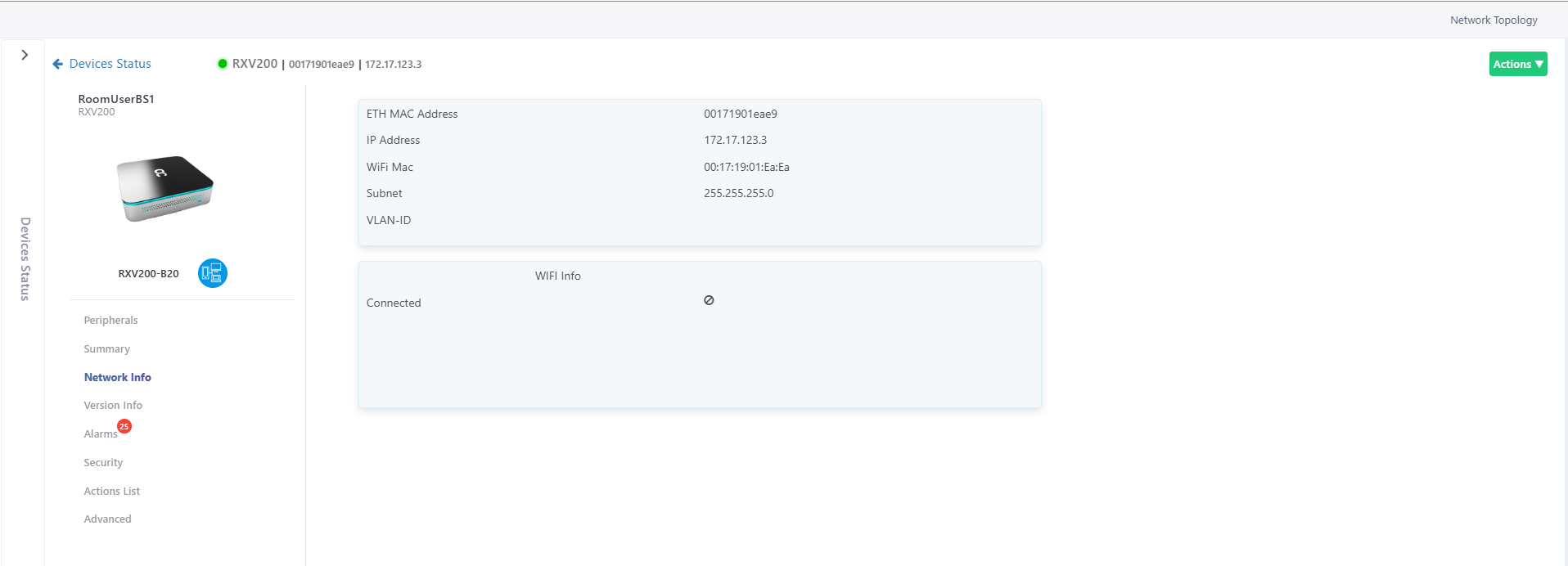
|
10.
|
Click the Version Info tab to view the version details. |
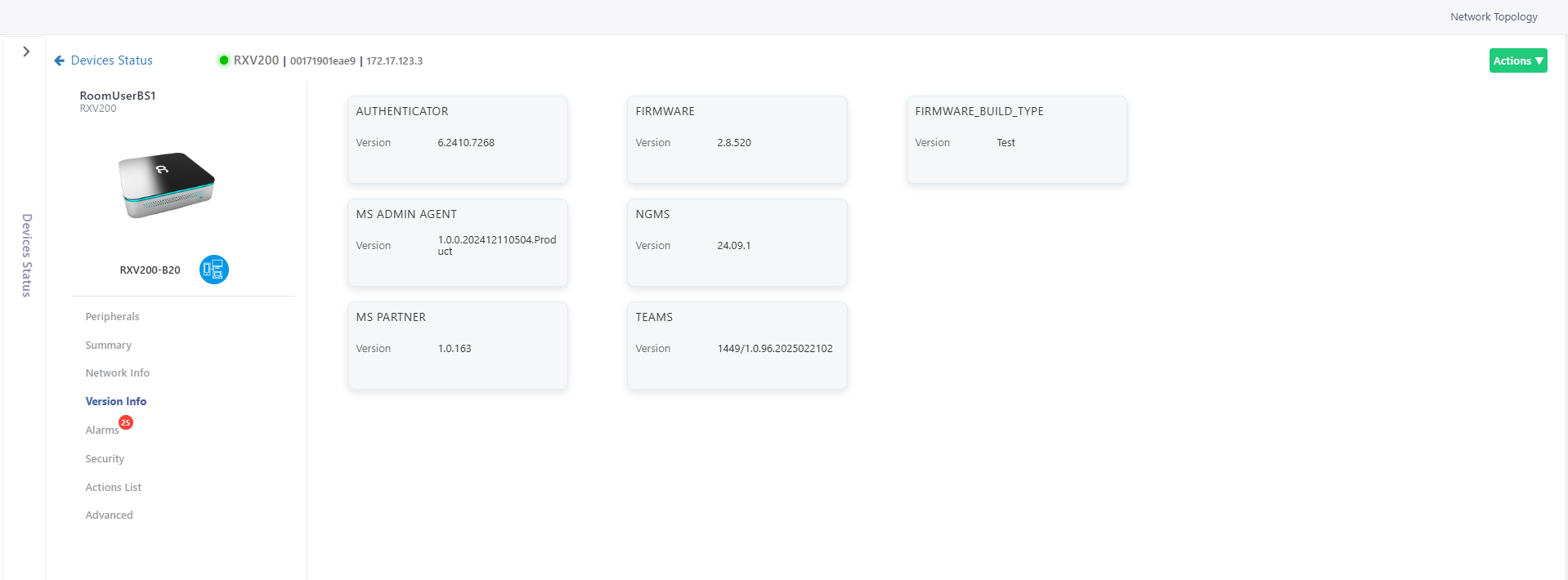
|
11.
|
If an alarm is active on the device, view the indication adjacent to the Alarms tab. |
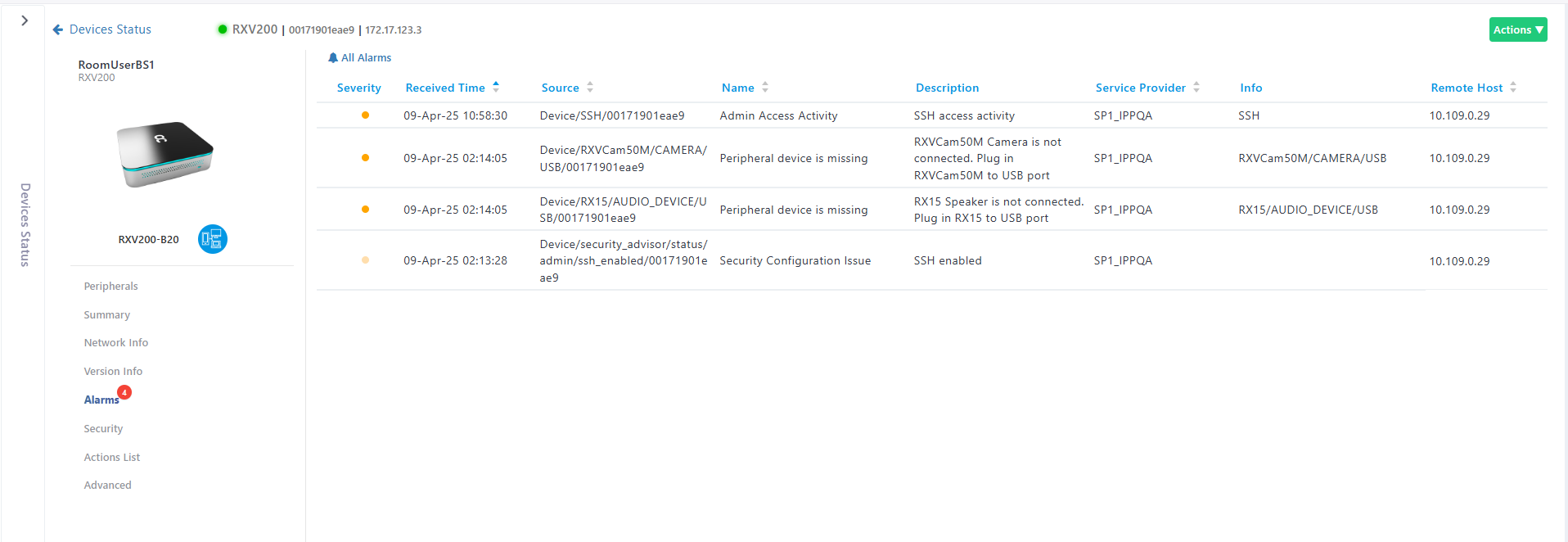
|
12.
|
Click the Security tab. View certificate status information related to the device. In the preceding figure, the reporting device is an Android device. Certificate status information includes ‘Issued by’, 'Issued to' and ‘Validity’.
|
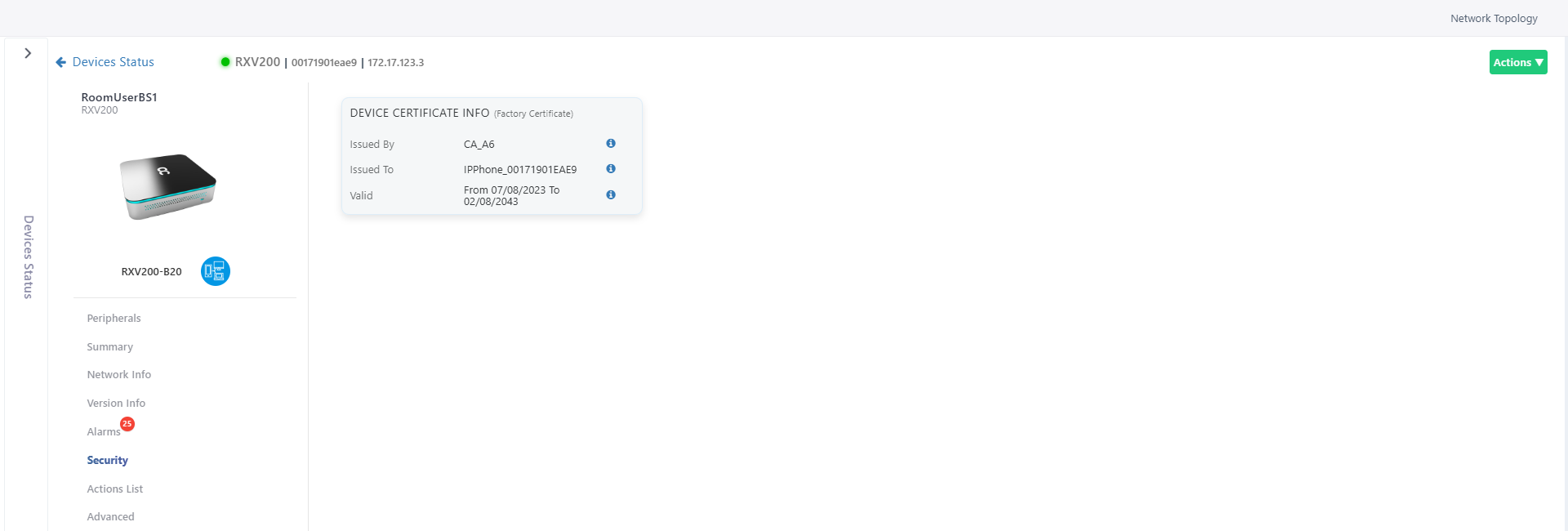
|
13.
|
Click Actions List. View the actions journal for the device. |
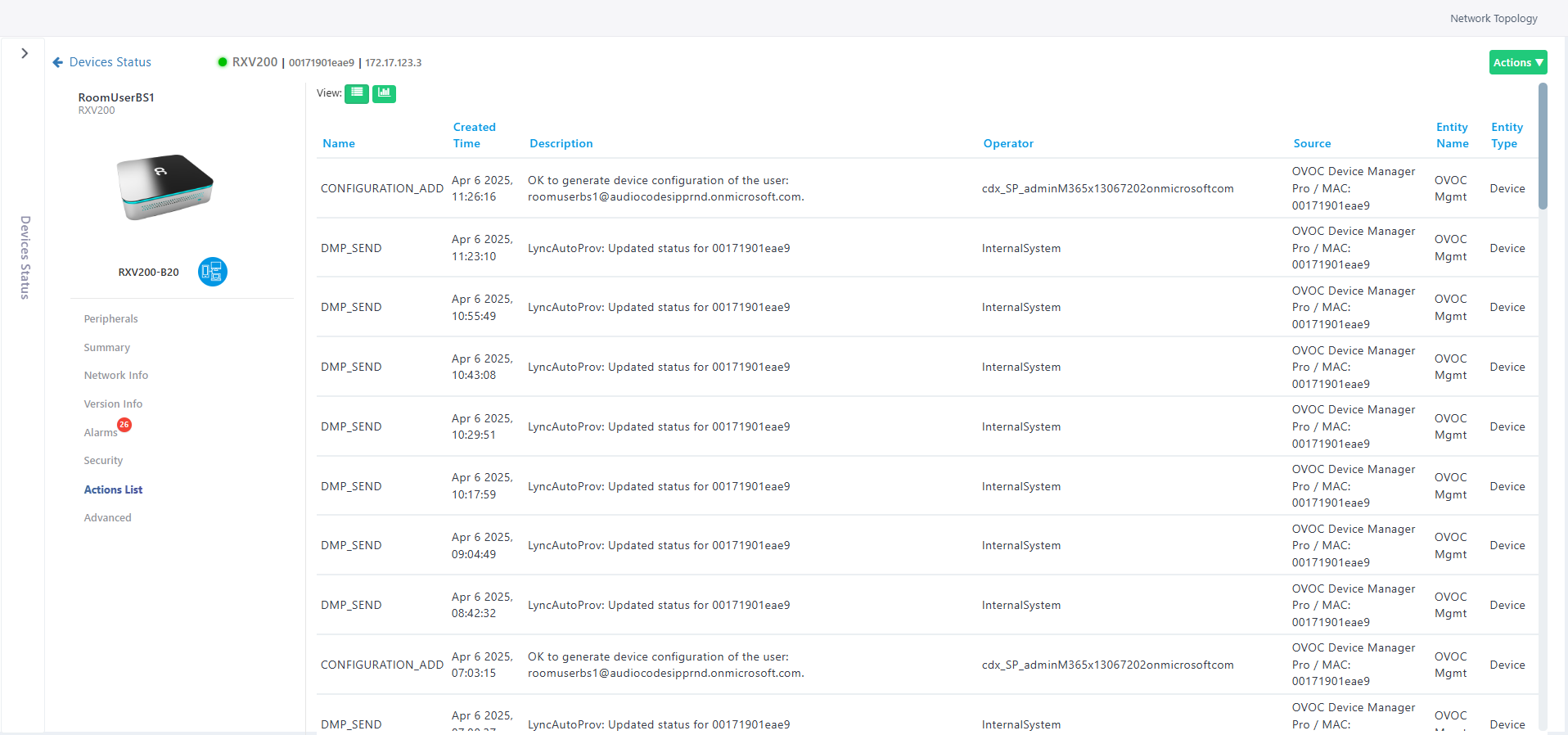
|
14.
|
Click to the view the graph representation of the journal entry classifications. |
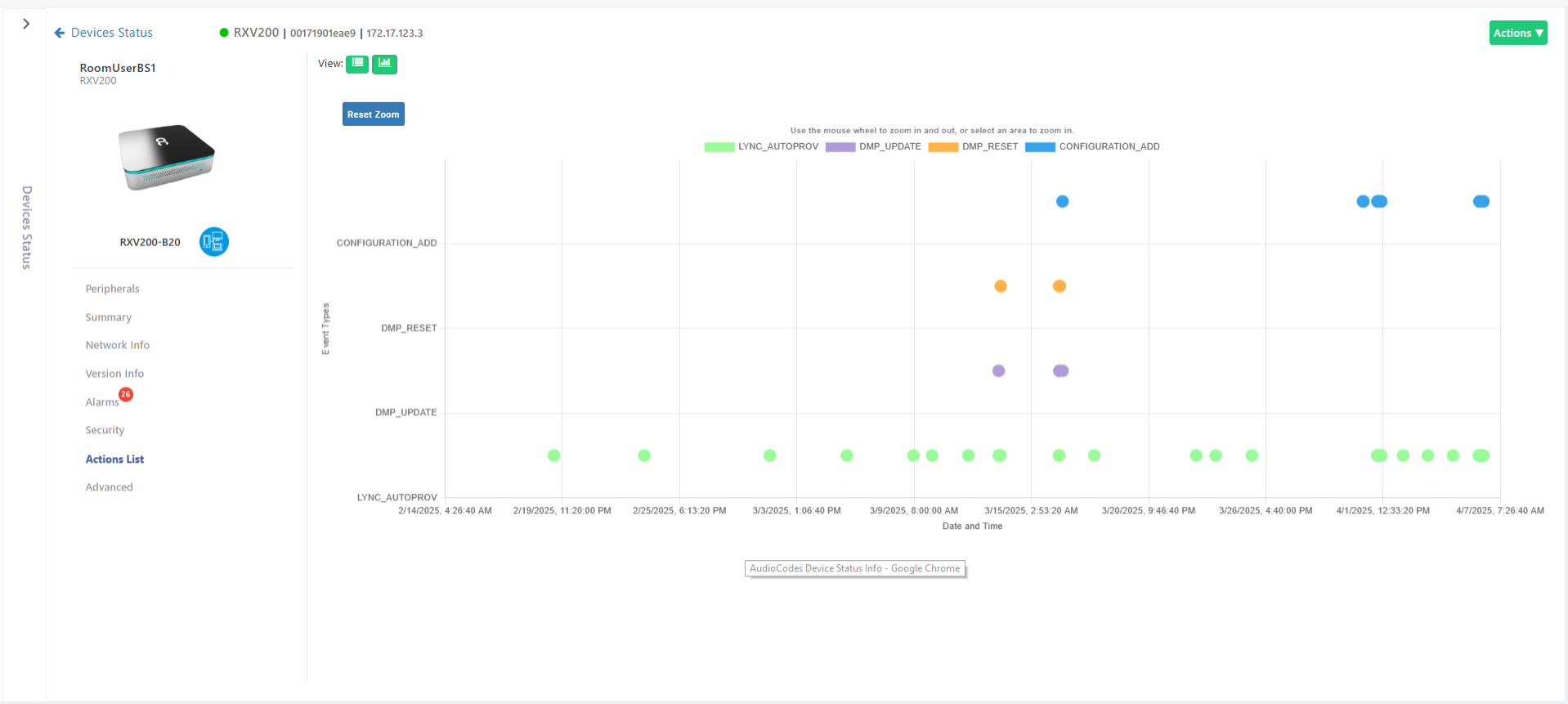
|
15.
|
Click the Advanced tab to view information about the device's parameters: |
|
●
|
Reported Configuration Parameters |
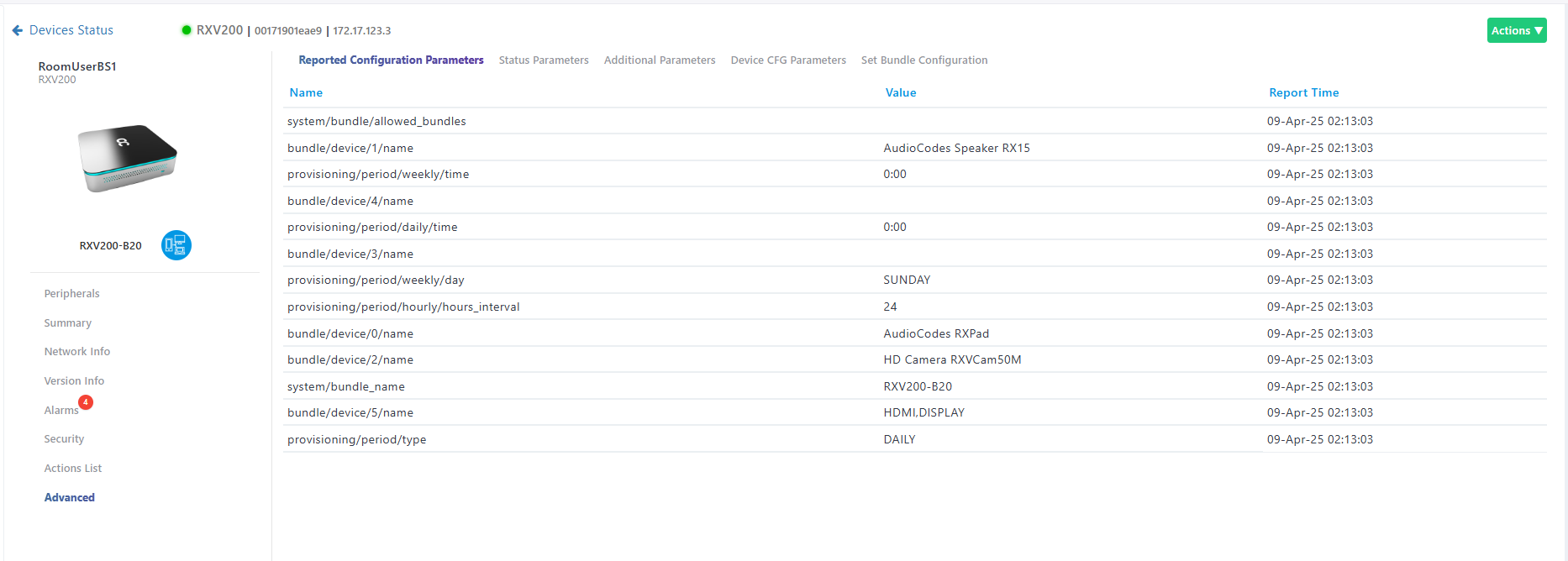
|
●
|
Change Bundle Configuration (see below) (see the RXV200 User's and Administrator's Manual for more information about available bundles). |
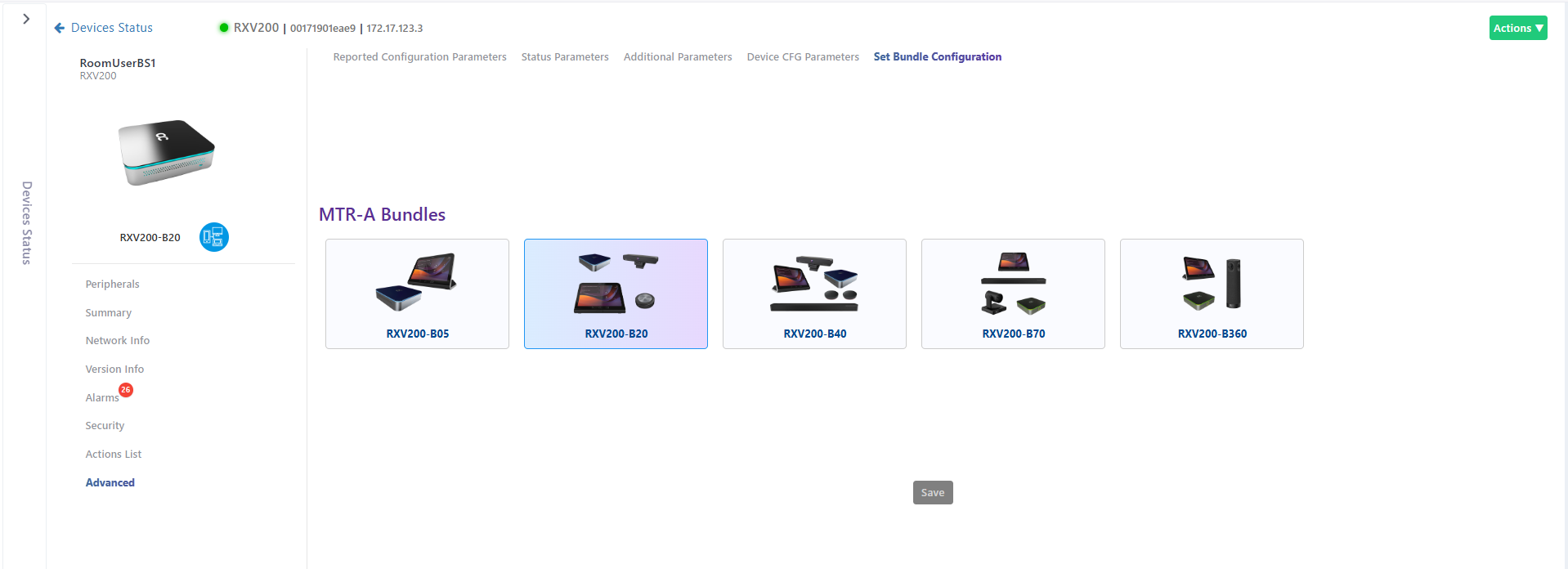
Admin can only change devices with an existing bundle via Device Manager.